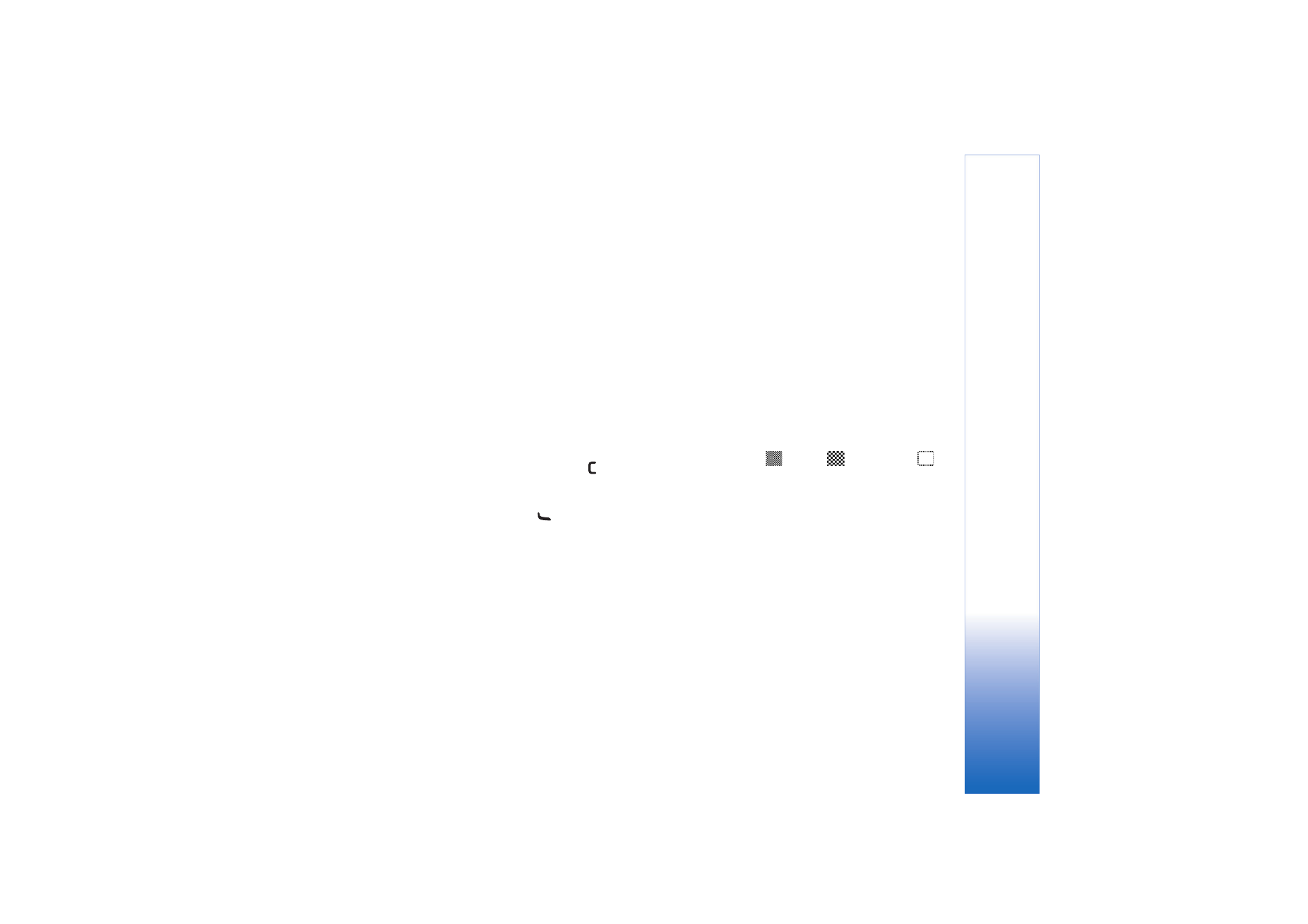
Video settings
There are two kinds of settings for the video recorder:
Video setup
and main settings. To adjust
Video setup
, see
‘Setup settings—Adjust color and lighting’, p. 23. The
setup settings return to the default settings after you
close the camera, but the main settings remain the same
until you change them again. To change the main settings,
select
Options
>
Settings
and from the following:
Audio recording
—Select
On
if you want to record both
image and sound.
Video quality
—Set the quality of the video clip to
High
,
Normal
, or
Sharing
. The quality is indicated with one of
the following icons:
(High),
(Normal), or
(Sharing). If you select
High
or
Normal
, the length of the
video recording is restricted by the available space on your
memory card (if inserted), and up to 1 hour per clip. If you
want to view the video on a compatible TV or PC, select
High
video quality, which has CIF resolution (352x288)
and the .mp4 file format. You cannot send video clips
saved in the .mp4 file format in a multimedia message. If
you want to view the clip in mobile devices, select
Normal
, which has QCIF resolution (176x144) and the
.3gp file format. To send the video clip through MMS,
select
Sharing
(QCIF resolution, .3gp file format). The
video clip is limited to 300 KB (about 20 seconds in
duration) so that it can be conveniently sent as a
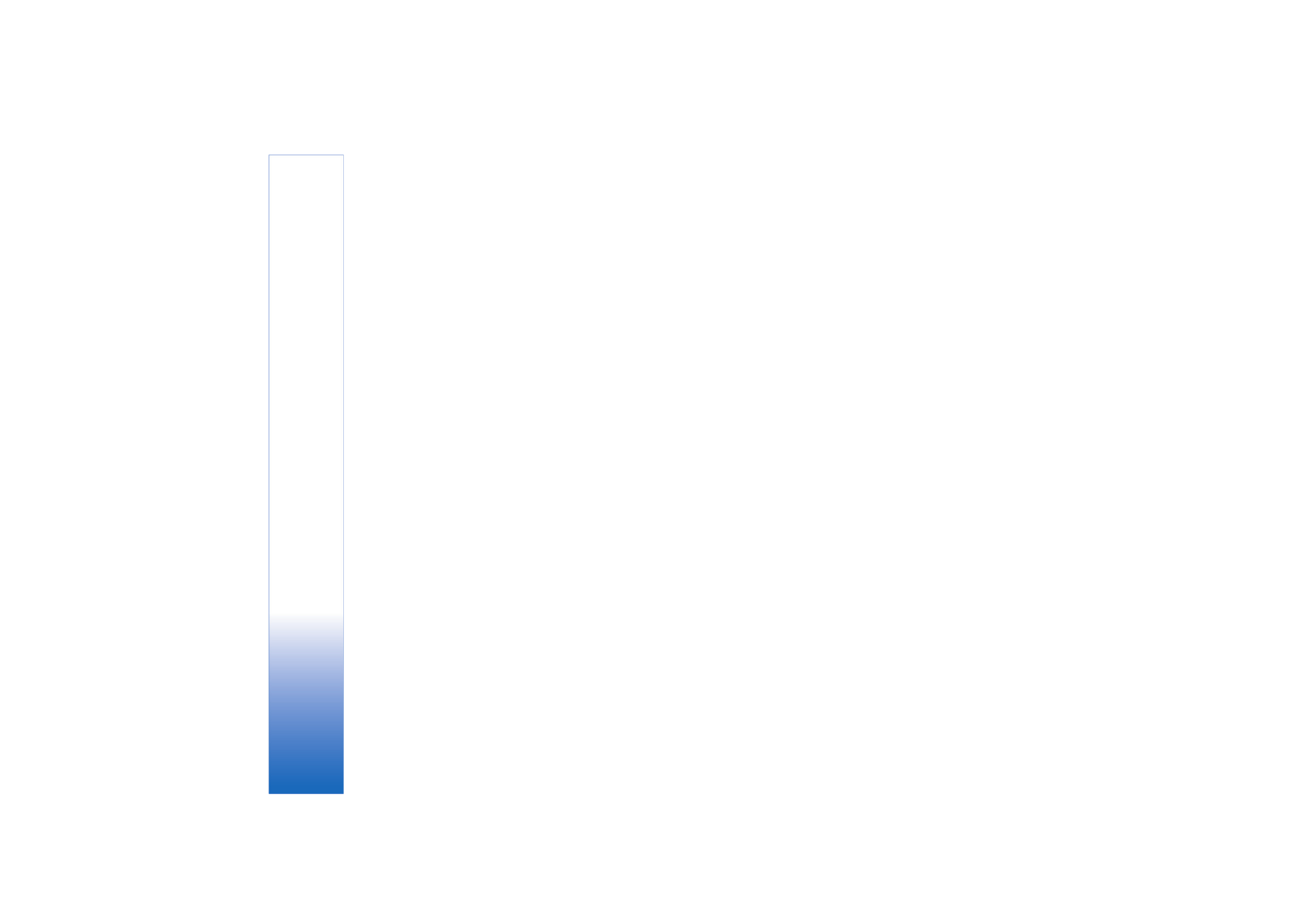
Camera
28
Copyright © 2006 Nokia. All rights reserved.
multimedia message to a compatible device. Some
networks, however, may only support sending of
multimedia messages with a maximum size of 100 KB.
Contact your network operator or service provider for
more information.
Add to album
—Select whether you want to save the
recorded video clip to a certain album in
Gallery
. Select
Yes
to open a list of available albums.
Show captured video
—Select whether you want the first
frame of the recorded video clip to be shown on the
display after the recording stops. Select
Options
>
Play
to
view the video clip.
Default video name
—Define the default name for video
clips.
Memory in use
—Define the default memory store: device
memory or memory card (if inserted).