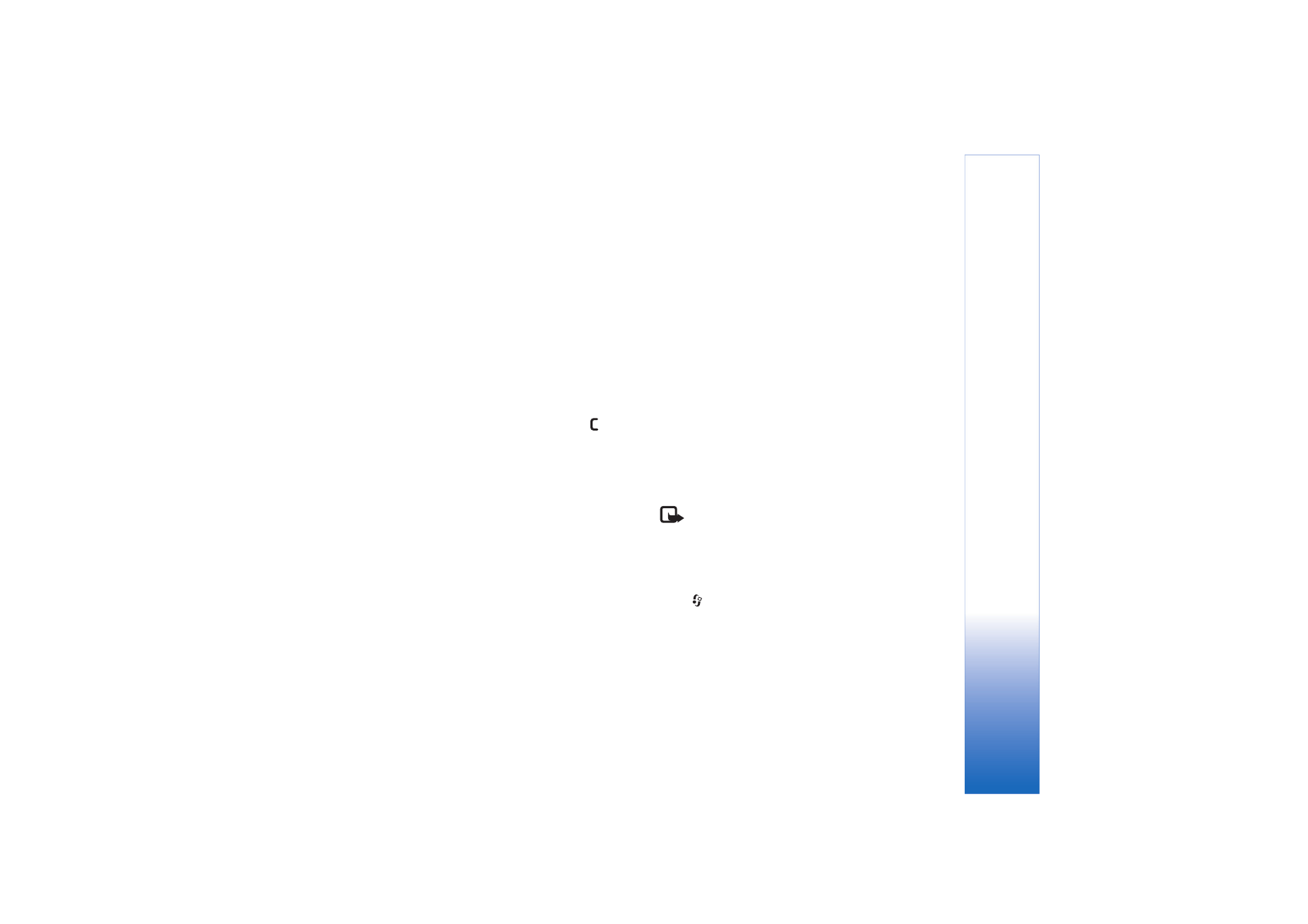
Software updates
Note: This functionality may not be available in
your device. Contact your service provider for more
information.
To view or update the current software version of your
device, or to check the date of a possible previous update,
press
and
select
Connect.
>
Dev. mgr.
.
To check whether software updates are available, select
Options
>
Check for updates
.
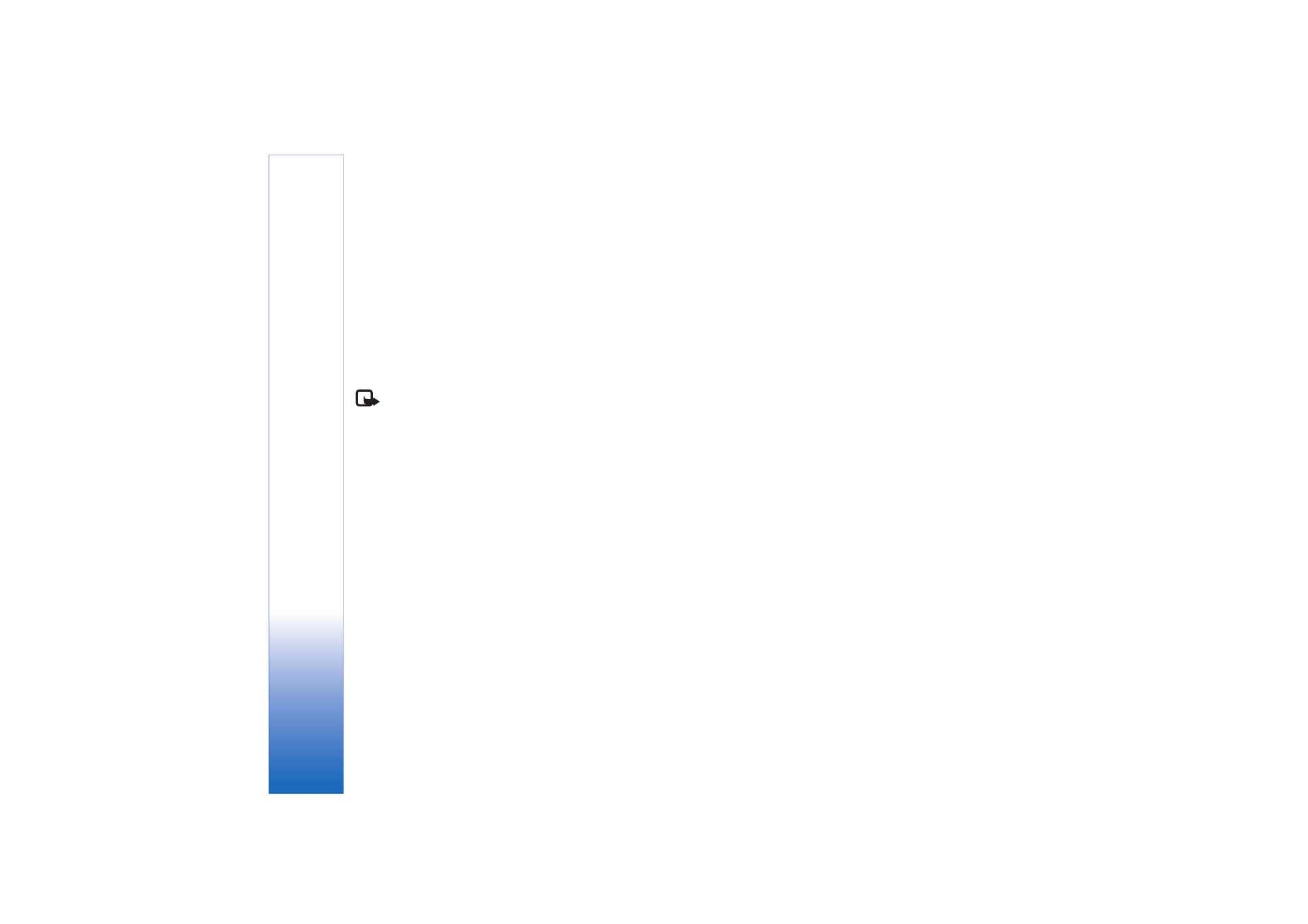
Connectivity
88
Copyright © 2006 Nokia. All rights reserved.
Make sure that the battery of your device has enough
power or connect the charger before starting the update.
To start the update, select access point. The device starts
to download the device data.
When the data is downloaded, the update description is
displayed. Select
Accept
to accept the download of the
update package or
Cancel
to cancel the download. The
download may take several minutes. You can use your
device during the download.
Note: If you install a software update, you
cannot use the device, even to make emergency
calls, until the installation is completed and the
device is restarted. Be sure to backup data before
accepting the installation of an update.
Select
Yes
to install the update, or
No
to install it later by
using
Options
>
Install update
. The update may take
several minutes. Select
Accept
to accept the update. The
device updates the software and restarts. To complete the
update, select
OK
. To send the software update status to
server, select access point.
If there are problems with the installation, contact your
network operator or service provider.
To view the server profile settings used for software
updates, select
Options
>
Settings
.
The available options may vary.