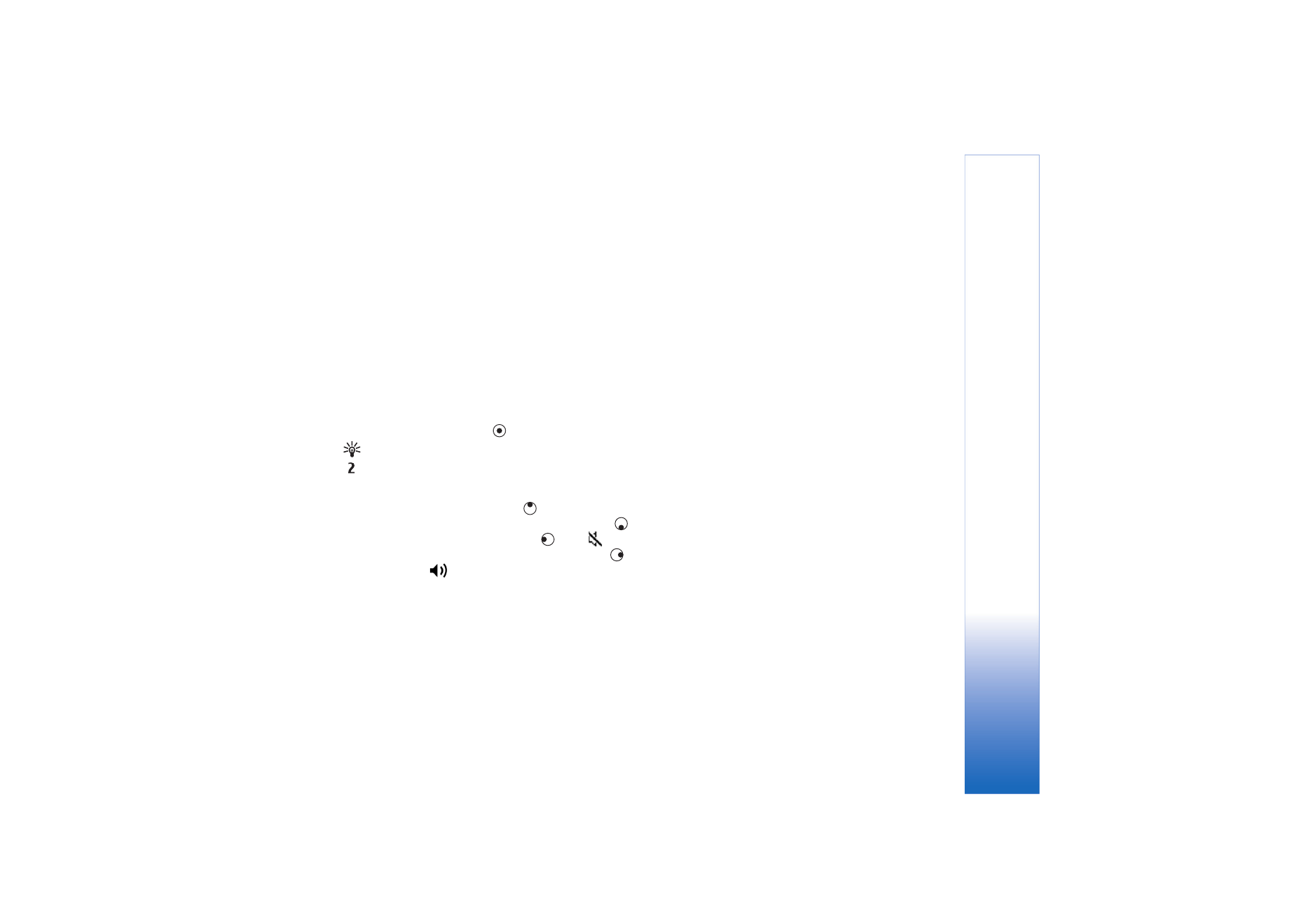
Play video clips
1
To play a media file stored in device memory, or on the
memory card (if inserted), select
Options
>
Open
and
from the following:
Most recent clips
—to play one of the last six files
played in
RealPlyr.
Saved clip
—to play a file saved in
Gallery
.
See ‘Gallery’, p. 30.
2
Scroll to a file, and press
to play the file.
Tip! To view a video clip in full screen mode, press
. To change back to normal screen mode, press any key.
Shortcuts during play:
• To fast forward, press and hold
.
• To rewind through the media file, press and hold
.
• To mute the sound, press and hold
until
is
displayed. To turn on the sound, press and hold
until you see
.