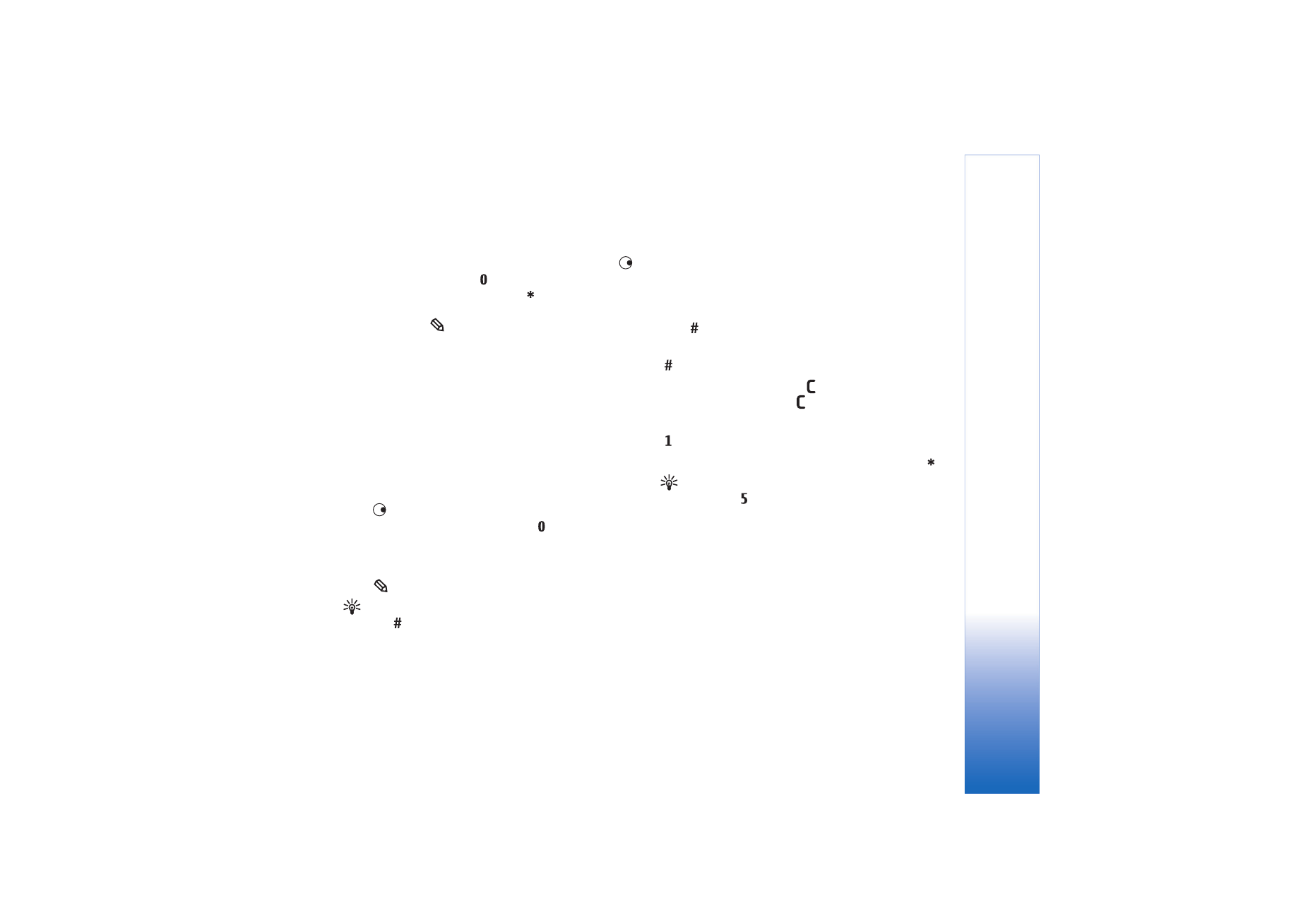
Write and send messages
Before you can create a multimedia message or write an
e-mail, you must have the correct connection settings in
place. See ‘Receive MMS and e-mail settings’, p. 47 and
‘E-mail’, p. 53.
The wireless network may limit the size of MMS messages.
If the inserted picture exceeds this limit, the device may
make it smaller so that it can be sent by MMS.
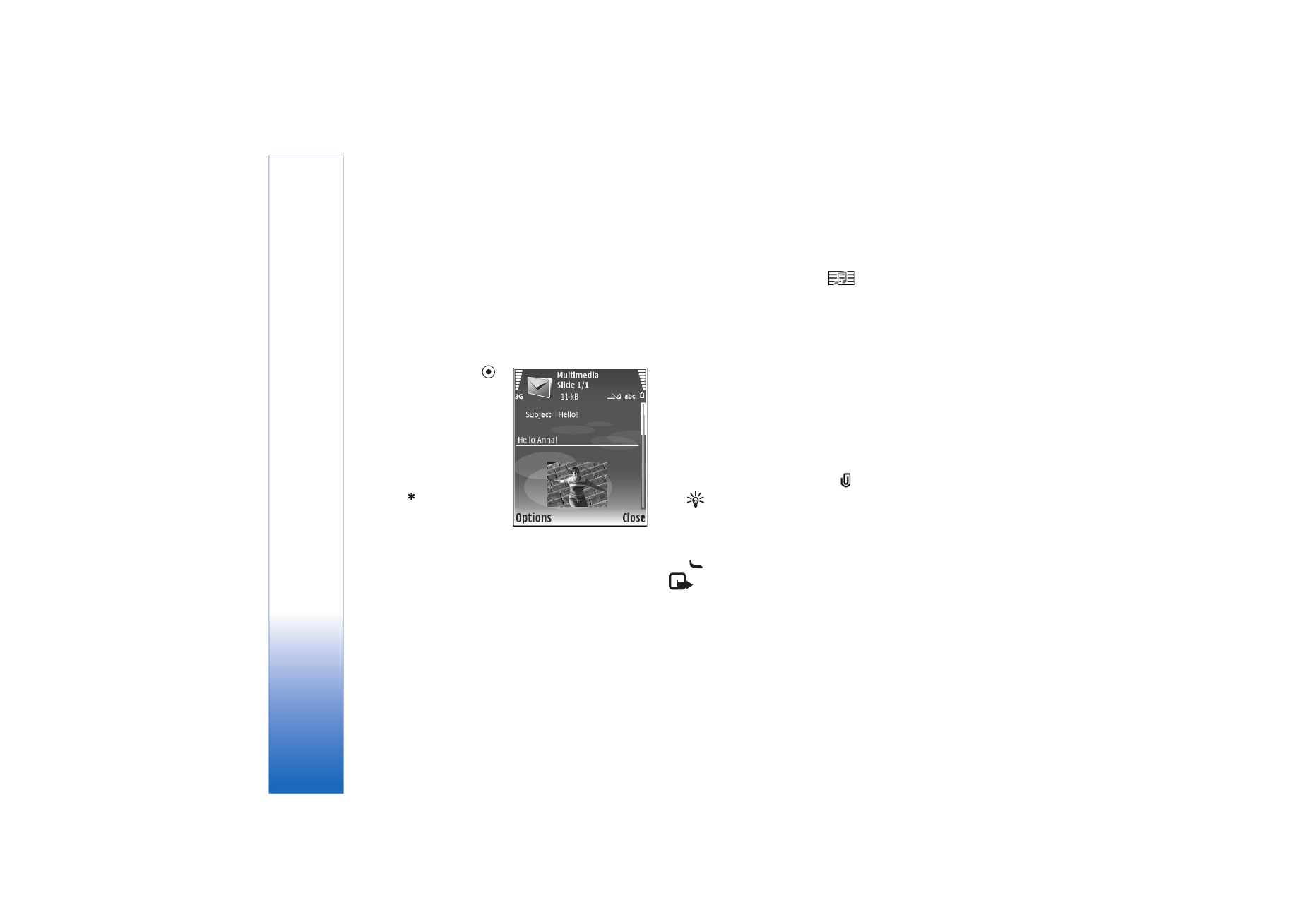
Messaging
46
Copyright © 2006 Nokia. All rights reserved.
1
Select
New message
and from the following:
Text msg.
—to send a text message
Multimedia message
—to send a multimedia message
(MMS)
—to send an e-mail
If you have not set up your e-mail account, you are
prompted to do so. To start creating the e-mail
settings with the mailbox guide, select
Start
.
2
In the
To
field, press
to select recipients or
groups from contacts, or
enter the recipient’s
phone number or e-mail
address. To add a
semicolon (;) that
separates the recipients,
press
. You can also
copy and paste the
number or address from
the clipboard.
3
In the
Subject
field, enter the subject of a multimedia
message or e-mail. To change the fields that are
visible, select
Options
>
Address fields
.
4
In the message field, write the message. To insert a
template, select
Options
>
Insert
or
Insert object
>
Template
.
5
To add a media object to a multimedia message, select
Options
>
Insert object
>
Image
,
Sound clip
, or
Video
clip
. When sound is added,
is shown.
You cannot send video clips that are saved in the .mp4
format in a multimedia message. To change the format
in which recorded videos are saved, see ‘Video settings’,
p. 27.
6
To take a new picture or record sound or video for a
multimedia message, select
Insert new
>
Image
,
Sound clip
, or
Video clip
. To insert a new slide to the
message, select
Slide
.
To see what the multimedia message looks like, select
Options
>
Preview
.
7
To add an attachment to an e-mail, select
Options
>
Insert
>
Image
,
Sound clip
,
Video clip
, or
Note
attachments are indicated by
.
Tip! To send other file types as attachments, open
the appropriate application, and select
Send
>
Via
, if available.
8
To send the message, select
Options
>
Send
, or press
.
Note: Your device may indicate that your message
was sent to the message center number programmed
into your device. Your device may not indicate whether
the message is received at the intended destination. For
more details about messaging services, contact your
service provider.
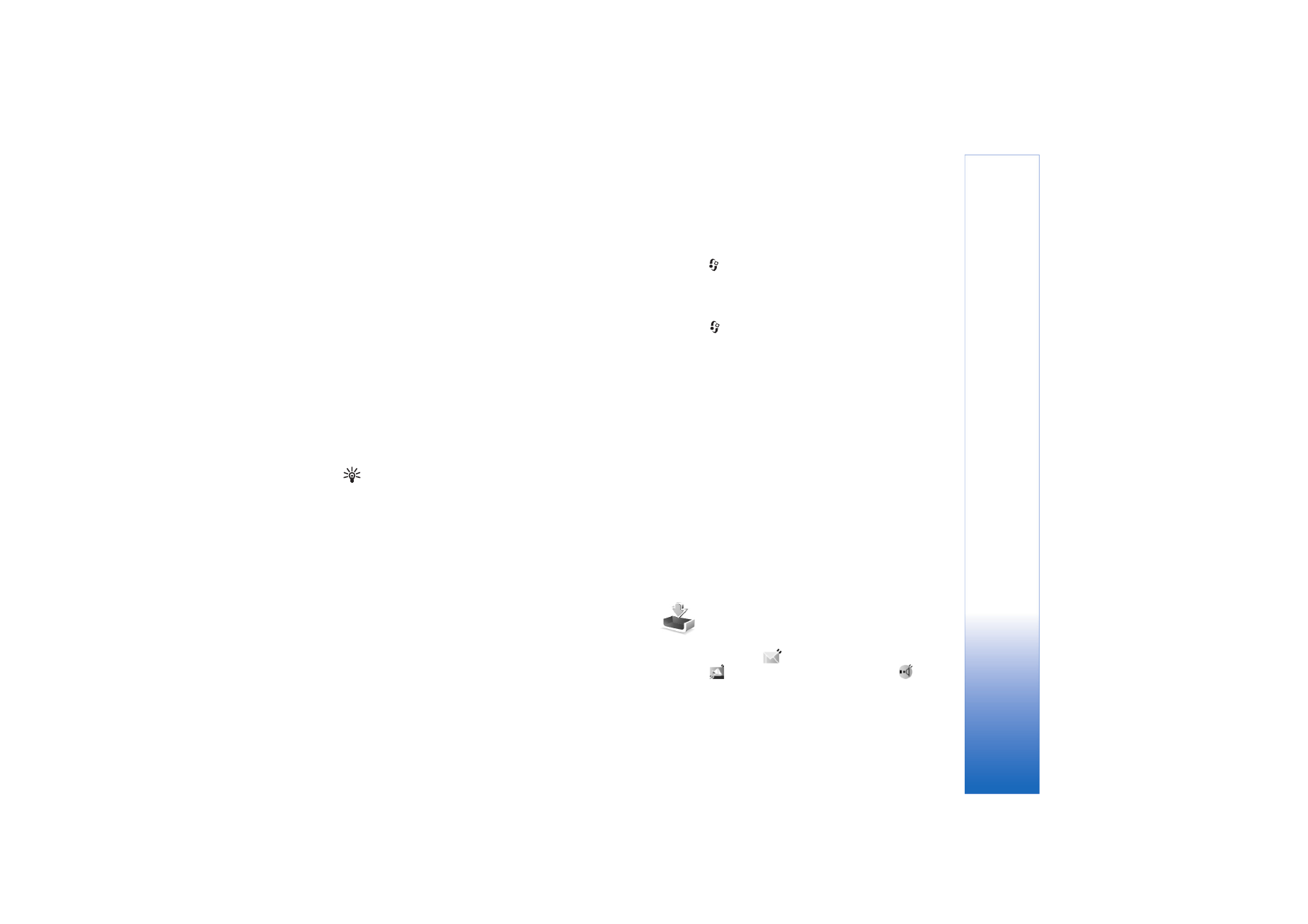
Messaging
47
Copyright © 2006 Nokia. All rights reserved.
Your device supports the sending of text messages beyond
the character limit for a single message. Longer messages
are sent as a series of two or more messages. Your service
provider may charge accordingly. Characters that use
accents or other marks, and characters from some
language options like Chinese, take up more space limiting
the number of characters that can be sent in a single
message. In the navigation bar, you can see the message
length indicator counting backwards. For example, 10 (2)
means that you can still add 10 characters for the text to
be sent as two messages.
E-mail messages are automatically placed in
Outbox
before sending. If sending does not succeed, the e-mail is
left in the
Outbox
with the
Failed
status.
Tip! You can combine images, video, sound, and text
to a presentation and send it in a multimedia message.
Start to create a multimedia message, and select
Options
>
Create presentation
. The option is shown
only if
MMS creation mode
is set to
Guided
or
Free
.
See ‘Multimedia messages’, p. 52.