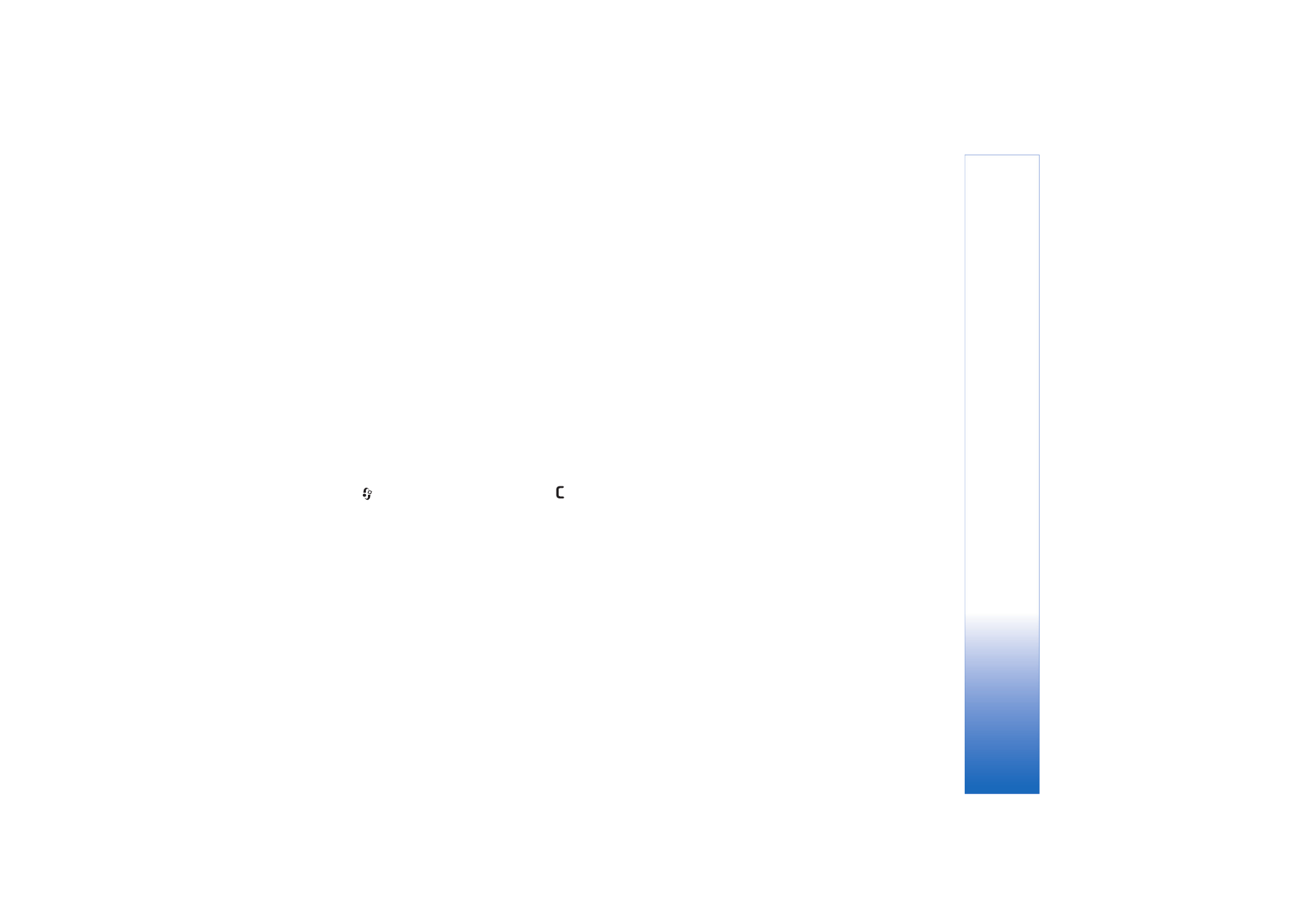
Troubleshooting: Q&A
Access codes
Q: What is my password for the lock, PIN, or PUK codes?
A: The default lock code is 12345. If you forget or lose the lock
code, contact your device dealer.
If you forget or lose a PIN or PUK code, or if you have not
received such a code, contact your network operator.
For information about passwords, contact your access
point provider, for example, a commercial Internet service
provider (ISP), service provider, or network operator.
Application not responding
Q: How do I close an application that is not responding?
A: To open the application switching window, press and hold
. Scroll to the application, and press
to close the
application.
Bluetooth connectivity
Q: Why can’t I find my friend’s device?
A: Check that both devices have activated Bluetooth
connectivity.
Check that the distance between the two devices is not
over 10 meters (33 feet) and that there are no walls or
other obstructions between the devices.
Check that the other device is not in hidden mode.
Check that both devices are compatible.
Q: Why can’t I end a Bluetooth connection?
A: If another device is connected to your device, you can
either end the connection using the other device or by
deactivating Bluetooth connectivity. Select
Connect.
>
Bluetooth
>
Off
.
Browser services
Q: What do I do if the following message is displayed:
No
valid access point defined. Define one in Services
settings.
?
A: Insert the correct browser settings. Contact your service
provider for instructions.
Camera
Q: Why do images look smudgy?
A: Remove the protective plastic films covering the display
and camera. Ensure that the camera lens protection
window is clean.
Display
Q: Why do missing, discolored, or bright dots appear on the
screen every time I turn on my device?
A: This is a characteristic of this type of display. Some displays
may contain pixels or dots that remain on or off. This is
normal, not a fault.
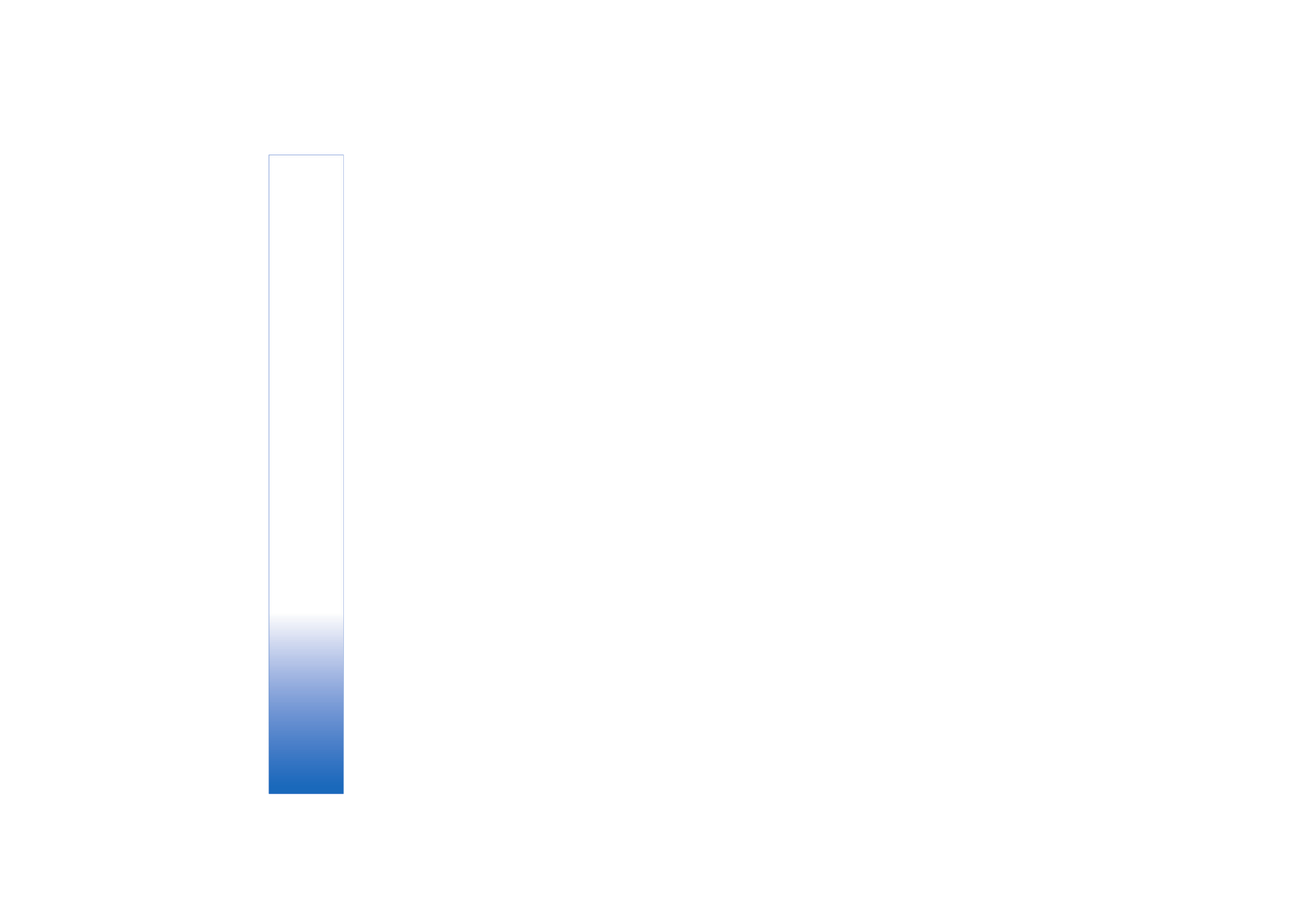
Troubleshooting: Q&A
110
Copyright © 2006 Nokia. All rights reserved.
Home network (UPnP)
Q: Why can’t the other device see the files stored on my
device?
A: Make sure that you have configured the home network
settings,
Content sharing
is turned on in your device, and
the other device is UPnP compatible.
Log
Q: Why does the log appear empty?
A: You may have activated a filter, and no communication
events fitting that filter have been logged. To see all
events, select
My own
>
Log
>
Options
>
Filter
>
All
communication
.
Memory low
Q: What can I do if my device memory is low?
A: You can delete the following items regularly to avoid
memory getting low:
•
Messages from
Inbox
,
Drafts
, and
Sent
folders in
Messag.
•
Retrieved e-mail messages from the device memory
•
Saved browser pages
•
Images and photos in
Gallery
To delete contact information, calendar notes, call timers, call
cost timers, game scores, or any other data, go to the
respective application to remove the data. If you are deleting
multiple items and one of the following notes are shown:
Not
enough mem-ory to perform operation. Delete some data
first.
or
Memory low. Delete some data.
, try deleting items
one by one (starting from the smallest item).
Q: How can I save my data before deleting it?
A: Save your data using one of the following methods:
•
Use Nokia PC Suite to make a backup copy of all data to a
compatible computer.
•
Send images to your e-mail address, then save the images
to your computer.
•
Send data using Bluetooth connectivity to a compatible
device.
•
Store data on a compatible memory card.
Messaging
Q: Why can’t I select a contact?
A: The contact card does not have a phone number or an
e-mail address. Add the missing information to the contact
card in
Contacts
.
Multimedia messaging
Q: What should I do when the device cannot receive a
multimedia message because memory is full?
A: The amount of memory needed is indicated in the error
message:
Not enough memory to retrieve message.
Delete some data first.
To view what kind of data you
have and how much memory the different data groups
consume, select
File manager
>
Options
>
Memory
details
.
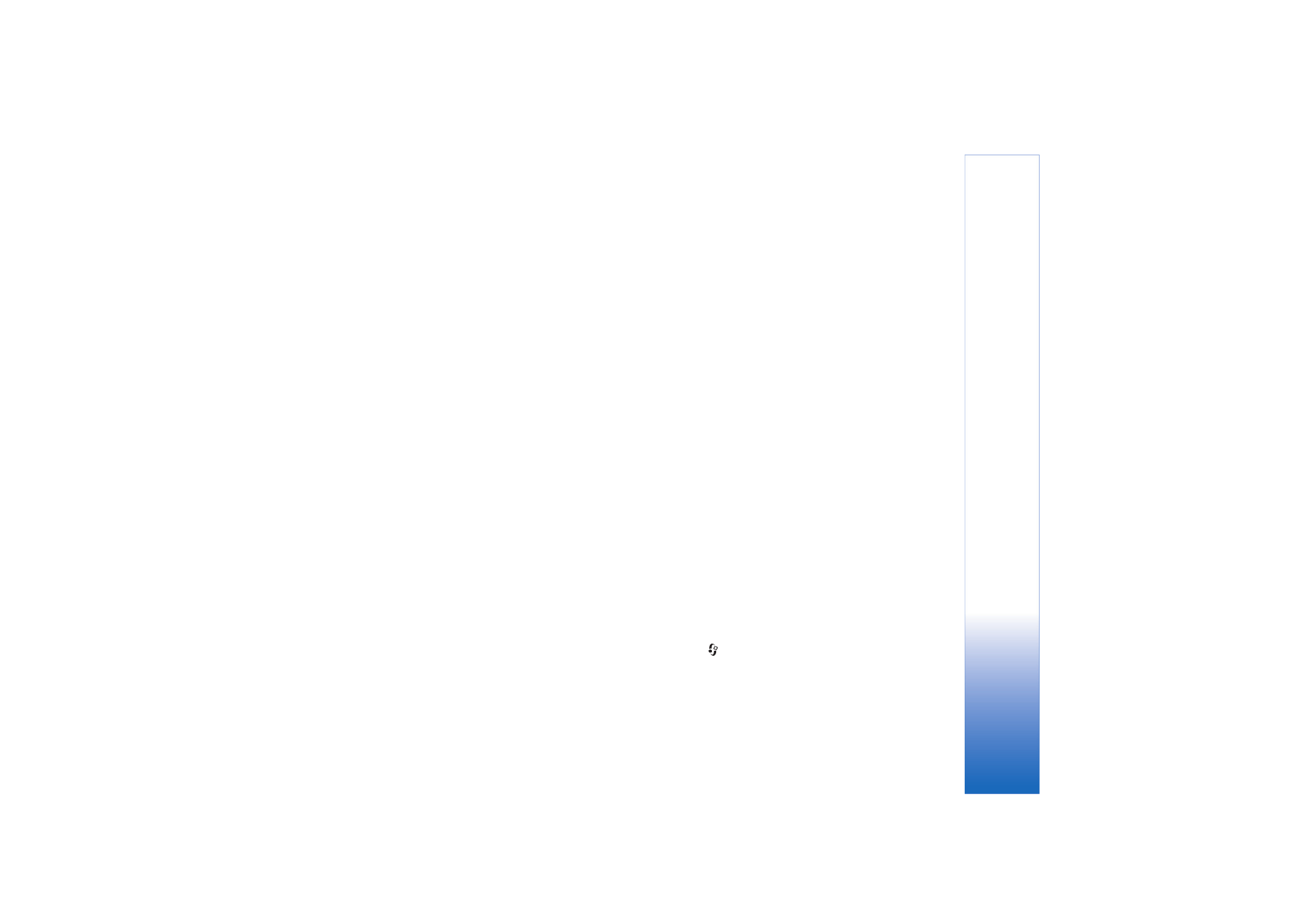
Troubleshooting: Q&A
111
Copyright © 2006 Nokia. All rights reserved.
Q: The note
Retrieving message
is shown briefly. What is
happening?
A: The device is trying to retrieve a multimedia message from
the multimedia messaging center.
Check that the settings for multimedia messaging are
defined correctly and that there are no mistakes in phone
numbers or addresses. Select
Messaging
>
Options
>
Settings
>
Multim. msg.
.
Q: How can I end the data connection when the device starts
a data connection again and again?
A: To stop the device from making a data connection, select
Messaging
and one of the following:
On receiving msg.
>
Defer retrieval
—To have the
multimedia messaging center save the message to be
retrieved later, for example, after you have checked the
settings. After this change, the device still needs to send
information notes to the network. To retrieve the message
now, select
Retr. immediately
.
On receiving msg.
>
Reject message
—To reject all
incoming multimedia messages. After this change, the
device needs to send information notes to the network, and
the multimedia messaging center deletes multimedia
messages that are waiting to be sent to you.
Multimedia recept.
>
Off
—To ignore all incoming
multimedia messages. After this change, the device does
not make any network connections related to multimedia
messaging.
PC connectivity
Q: Why do I have problems in connecting the device to my PC?
A: Make sure that Nokia PC Suite is installed and running on
your PC. See the user guide for Nokia PC Suite on the
CD-ROM. For further information on how to use Nokia PC
Suite, see the help function on Nokia PC Suite or visit the
support pages at www.nokia.com.
Wireless LAN
Q: Why can't I see a wireless LAN (WLAN) access point even
though I know I'm within its range?
A: It may be that the WLAN access point uses a hidden service
set identifier (SSID). You can only access networks that use
a hidden SSID if you know the correct SSID and have
created a WLAN Internet access point for the network on
your Nokia device.
Q: How do I switch wireless LAN (WLAN) off on my Nokia
device?
A: The WLAN on your Nokia device will switch off when you
are not trying to connect, or are not connected to another
access point, or scanning for available networks. To further
reduce battery consumption, you can specify that your
Nokia device does not scan, or scans less often, for
available networks in the background. WLAN will switch
off in between background scans.
To change the background scan settings:
1
Press
, and select
Tools
>
Settings
>
Connection
>
Wireless LAN
.
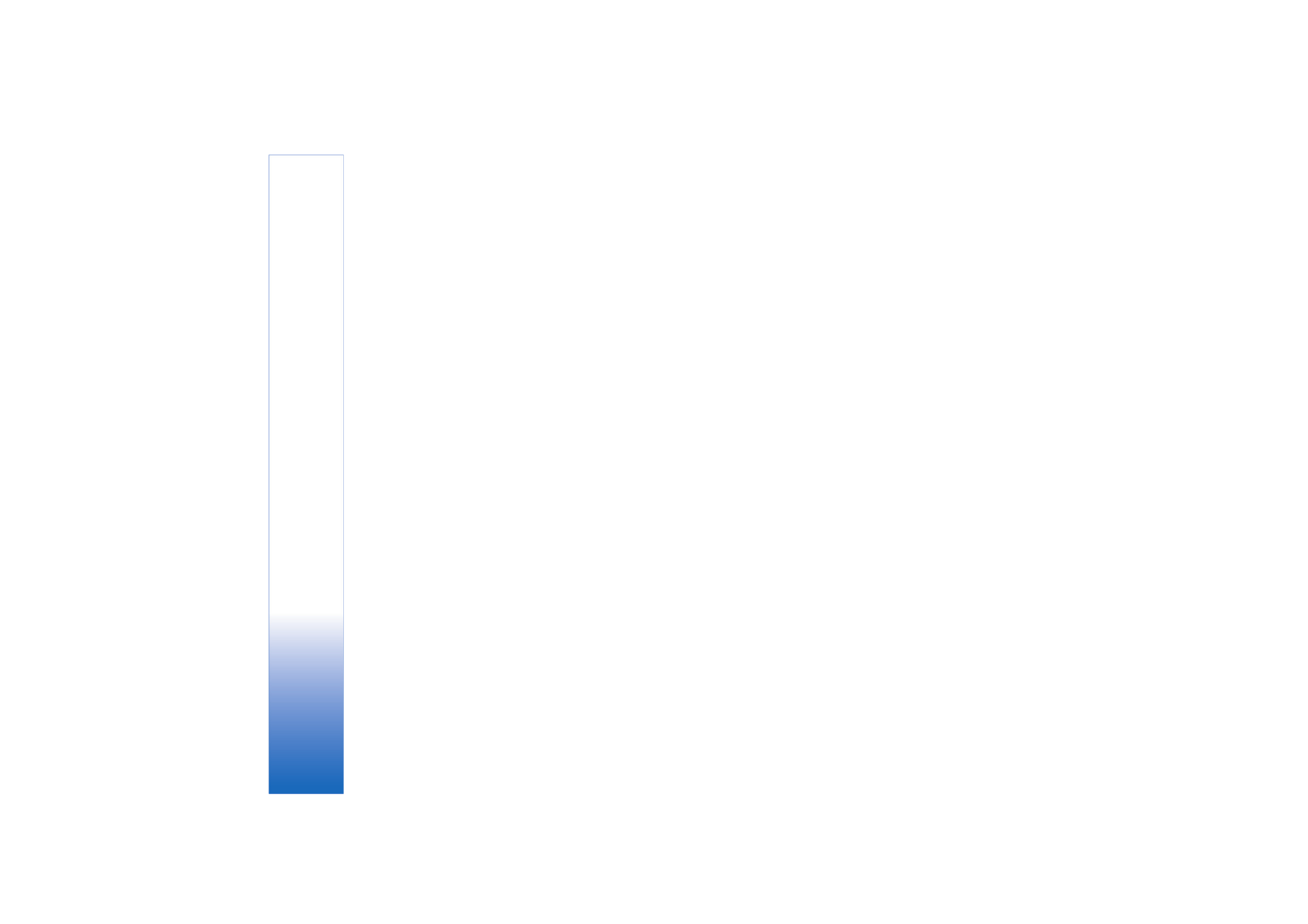
Troubleshooting: Q&A
112
Copyright © 2006 Nokia. All rights reserved.
2
Change the value of
Show availability
to
Never
to stop
background scans, or increase the background scan time
interval in
Scan for networks
.
3
To save your changes, press
Back
.
When
Scan for networks
is set to
Never
, the WLAN
availability icon will not be shown in the standby mode.
However, you can still manually scan for available WLAN
networks, and connect to WLAN networks as usual.